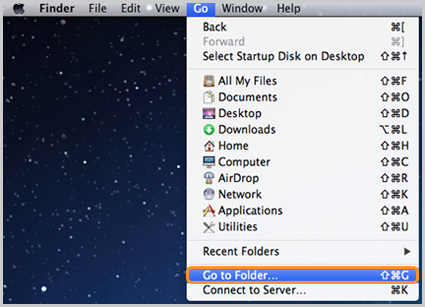Transferring Your Cloud
IICS Leaving Procedure – Transferring your Tech
Before you leave IICS, we would like you to safely backup your data and transfer any teacher resources to your HOD or incoming staff accounts.
Google Takeout
Google Takeout is a free service from Google that allows you to download files and data stored in your Google account. There are a number of Google services from which you can download your information:
The downloaded information can be saved on your computer and then uploaded into another Google account at a later time. Documents downloaded out of Drive will be in Microsoft Office format which can be saved and worked on locally with MS Office or uploaded to a different Google Account and used online in Drive. Similarly, YouTube videos will be downloaded in their highest quality and can be re-uploaded to a different YouTube account.
Quick Steps
(IMPORTANT – You will do the first 4 steps so that Google Takeout will also download files you do not own)
- Download Google Drive to your computer
- Login to your IICS Gmail account.
- Wait for all of your Google Drive items to sync. COPY & PASTE everything you want to download and take with you into one folder called “_DOWNLOADS”
- Wait until this finishes copying AND uploading to your Drive.
- Go to Google Takeout website.
- Choose Create Archive.
- We suggest choosing the following:
- Drive (All files stored in Drive, ie. docs, spreadsheets etc.)
- YouTube (all movies uploaded to YouTube)
- Bookmarks
- After this you will be guided by on-screen instructions depending upon which items you chose to download
| TOP |
Teacher Resource Transfer
Now that you have downloaded an archive of your data, it’s important to make sure that any teacher resource is organized into relevant folders and that the ownership of the files and folders are transferred to either your HOD or the account of the incoming teacher. The process takes a few minutes, and is made easier if you have created folders to organize your Drive with some simple Drive search techniques.
Note: You can only change ownership to other IICS accounts and your documents will be inaccessible after you leave for the Summer.
Quick Steps
– YouTube Tutorial
- Review folders that you own that have been shared with others.
- Select the folder and change the Sharing settings.
- Make another person the Owner of the folder (HOD or Incoming Teacher). If the account is not already on the sharing list you will have to add it first as an Editor, save and then change to Owner.
- Changes will NOT propagate down to the documents and subfolders.
- Repeat steps to change ownership for any individual documents.
- Search for files that are “Owned by me”.
- Review and change ownership as needed.
| TOP |
Backup your MacBook
You will need to decide what data is on your laptop that you need to take with you. You may wish to copy all of your documents, music, videos and whatever else you are storing on your laptop. The best way to do this is to transfer your files to another device using an external hard drive. You have three options:
- TimeMachine: When you connet your external hard drive, your Mac should ask you if you’d like to use this as a Time Machine. Use this to backup all of your data and user settings for your next computer. Here’s a tutorial on how to use TimeMachine
- External Hard Drive (manual) You can simply plug in a hard drive and manually drag and drop the files and folders from your laptop to the hard drive but be warned, don’t forget about small files like bookmarks, or large files like music, photos and videos.
- Cloud Storage If you have personal cloud storage accounts, you may choose to add them to your MacBook and back up your files that way. This may take a bit longer, but you will have the comfort of having access to your files from any device. This is the best option if you do not yet have another personal computer or an external drive.
| TOP |
Exporting Your WordPress (Class) Site
WordPress Tutorial Your WordPress (Class) Site can be transferred to a personal WordPress.com account. You need to export your blog and then import into another WordPress Domain.
Quick Steps
- Log in to your blog.
- Go to Tools >> Export
- Save the XML file.
- Create a new account on WordPress.com (or create your own domain and add WordPress).
- Upload your XML file to your new domain.
| TOP |
Final Disconnect
After you have saved and organized everything, you will want to disconnect any cloud sharing tools, like iTunes, Google Drive, Google Chrome, Dropbox, and Box.com. The following section shows you how to do this.
iTunes Deauthorization Apple only allows 5 computers to access your iTunes library. To ensure that your current school-issued computer is not included in the five, de-authorize your school-issued computer.
Apple only allows 5 computers to access your iTunes library. To ensure that your current school-issued computer is not included in the five, de-authorize your school-issued computer.
- Go to iTunes
- Click on Store
- Click on De-Authorize This Computer
Google Drive

Google Chrome

Dropbox
- Click on the Dropbox icon from the menu bar.

The Dropbox icon on the menu bar - Click on the gear icon and select Preferences… from the menu.
- Select the Account tab. (Dropbox for Business users: If you have connected your personal and work Dropboxes, you’ll also need to select the specific Dropbox you want to unlink.)
- Click on Unlink This Dropbox… and confirm your choice.

Unlink button in the desktop application
Box.com


Skype
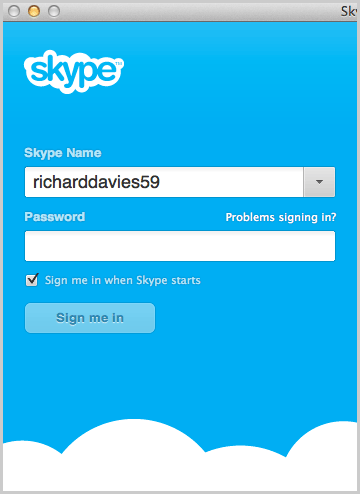
To remove your Skype Name from the Skype sign-in screen:
- Quit Skype.
- Open Finder.
- In the menu bar, click Go > Go To Folder….

- Type ~/Library/Application Support/Skype into the dialog box that appears and click Go.
 Important: Make sure that you include the ~ sign at the beginning of the path as it indicates the user folder. Using the path without this sign navigates you to the general system folder that doesn’t include the Skype folder.
Important: Make sure that you include the ~ sign at the beginning of the path as it indicates the user folder. Using the path without this sign navigates you to the general system folder that doesn’t include the Skype folder.
- Locate the folder named after the Skype Name you wish to remove from the Skype sign-in screen, and move it to trash.
When you restart Skype, your Skype Name will no longer be displayed.
Remove Information from Browsers
Chrome

Open your browser and click the hamburger menu in the upper right corner. Older versions of Chrome have a gears or wrench icon instead.

Click Tools > Clear Browsing Data from the dropdown list.

Select the timeframe you want to delete. Check all, select the beginning of time.
Click “Clear Browsing Data”
Firefox
Open the Firefox – Go to Preferences

Click “Clear your recent history”

Select everything and press “Clear Now”

| TOP |